The Google Chrome browser may not start for several reasons, including exposure to viruses or a conflict with some software installed on the computer. Antivirus programs and firewalls help protect your computer from viruses and prevent the spread of malware, but they can also cause your browser to fail to start. This is due to the fact that they can block some programs related to Internet connections, including Google Chrome.
Also, the reason for the failure to launch can be a corrupted browser profile, lack of memory, etc. Let's take a closer look at all the options.
Antivirus software
Modern antiviruses provide secure access to the Internet by restricting access to certain protocols or specific applications. Your antivirus or firewall may be set to block all Internet connections for Google Chrome. To check, you need to temporarily disable all antivirus software on your computer and check if the browser starts. If Chrome starts up, then you need to add it to the list of exceptions for the antivirus or firewall.
Virus exposure and software conflicts
Google Chrome has a simple tool that can be used to identify programs that adversely affect the browser. To do this, simply enter the following query in the address bar: chrome://conflicts».
 In the figure above, you can see that Chrome found 130 modules loaded into the browser. No conflicts were found with any of the modules.
In the figure above, you can see that Chrome found 130 modules loaded into the browser. No conflicts were found with any of the modules.
If there are conflicts with third-party software, then Chrome will display them on this page. Detected viruses may also be included in this list.
To resolve these conflicts, you need to disable, update, or remove problematic programs. If malware is detected, then it is imperative to clean the computer using some kind of antivirus program. Google Chrome itself will suggest the steps to take to fix each issue.
Checking protected system files
Sometimes the cause of the failure to launch the browser is damage or modification of Windows system files. System files are very important for the stable operation of the system and applications. Google Chrome developers themselves recommend checking protected system files in case of problems with starting the browser.
In order to do a system file check, you need to enter the command " SFC. exe / SCANNOW". In this case, there must be a space between these two components of the command.

Chrome user profile corruption
If your browser does not open or starts temporarily and then closes, then a corrupted Google Chrome user profile may be a possible cause of this problem. In order to restore the browser, you need to create a new user profile. To do this, follow these steps:
- Close your browser.
- Open Windows Explorer (keyboard shortcut " Win+ E»).
- After opening the Explorer window, enter the following path in the top address bar:
- For usersWindows XP: %USERPROFILE%\Local Settings\Application Data\Google\Chrome\User Data\
- For usersWindows Vista 7.8: %LOCALAPPDATA%\Google\Chrome\User Data\
- Press the " Enter". A browser list of folders and files should open.
- In this list, find the folder " Default" and rename it, for example to " Default BACKUP».
- Launch Chrome.
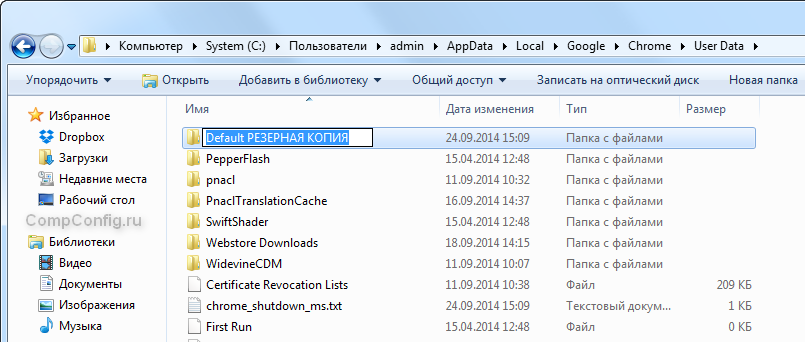 If everything went well, a browser with default settings should open and a new folder “ Default". To restore the previous settings, you can try copying some data from the backup folder to the " Default”, but it is undesirable to do this, because the old profile is corrupted and these actions may corrupt the newly created profile.
If everything went well, a browser with default settings should open and a new folder “ Default". To restore the previous settings, you can try copying some data from the backup folder to the " Default”, but it is undesirable to do this, because the old profile is corrupted and these actions may corrupt the newly created profile.
Update 01/13/2016
With the release of the latest versions of Google Chrome, renaming the "Default" folder has ceased to give the desired result. Perhaps this is due to a change in the structure of the folders in which user data is stored.
To solve this problem, you can rename the folder " User Data", which is the parent of the "Default" folder. After renaming and launching the browser, a new “User Data” folder will be created with default settings, and you can try to extract your settings from the old folder.
Not enough RAM
Your computer's operating system uses RAM for its own work and for running various programs. Although for modern computers and laptops this is not entirely relevant, because. they have a fairly large amount of RAM, however, if many applications and processes are running simultaneously with the launch of Google Chrome, the browser may not open.
To check the computer is loaded, press the key combination " ctrl+ alt+ Delete' and launch Task Manager. In the window that opens, see how many processes, applications, and how much free physical memory you have running. Try closing some programs and see if Google Chrome starts up.
Update or reinstall your video card driver
Most modern browsers (including Chrome) use video card resources (hardware acceleration) to render pages. Therefore, if the video card driver works with errors or its version is outdated, this may cause Google Chrome to fail to start.









