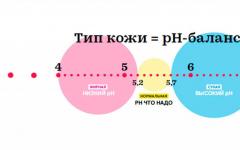The skin is beautiful. It comes in different shades and textures. If you've always wanted to learn how to draw skin, this tutorial is a good start. In it you will learn how to paint realistic skin texture using Photoshop and a graphics tablet.
How I draw skin
Drawing skin is one of the important stages in creating a portrait. It has the amazing ability to stretch and change color depending on a person’s mood and other factors.
To draw productively in Photoshop, you need to know how to work with the program's tools and settings. However, knowing how to work with just a brush is also a good start. We will also use ColorPicker(Color selection), blending modes and adjustment layers.
Color selection
The skin does not consist of a monotonous transition from light to dark. To better understand how to paint her, let's look at different color palettes.
Shades of brown
The change in skin tone can be seen on the scale above. From pale shades to olive and dark brown. You can't go wrong if you choose brown as a starting point when drawing skin.
Red and yellow halftones
The difference between these shades can be seen in their undertones. Due to the blood in our body, we may find red tints on our skin. This is especially noticeable on fair skin, when a person, for example, blushes from embarrassment.

Yellow is suitable for deeper shades. To see how it works, search YouTube and watch makeup application videos. Knowing your skin undertones is very important when choosing the right basis for makeup. Pay attention to the difference in halftones different people.
Blue and green halftones
Blue and green also have the ability to stand out. Look at your hand. Noticed anything unusual? Beneath the skin, green and blue hues are barely visible in areas where the veins are close to the surface of the skin.

You don't have to use these colors in a portrait. But if you want a more realistic look, a few touches of blue and green won't hurt.
Ambient light
Did you know that skin reflects light? Take some bright object and bring it to your cheek. Look in the mirror and notice how the color of the object reflects on your skin.

Understanding how ambient light works is very important in drawing realistic portraits. Incorporate ambient colors into your work to add even more realism to your work.
1. Studying the photo
This lesson uses a photo of a pretty girl (for a fee) with caramel skin color.

Study the photo carefully. Pay attention to areas where there are more red or yellow tones. Let's create a simple color map to indicate the primary colors that are dominant in a particular area of the face.
In addition, there are areas of hyperpigmentation on the girl’s skin. This means that in these areas the skin is especially dark. To convey this feature, pay special attention to the dark shades around the mouth and forehead.

How to choose skin colors
You can select colors using palettes in Photoshop, also with the EyedropperTool(I) (Pipette) you can directly take a color sample from a photograph. But ready-made palettes are quite limited, and since the photo consists of many shades, you risk choosing the wrong color.

To learn how to choose the right colors, try doing it yourself. First, practice choosing the base shades, try to make them match each other without resorting to the help of the Eyedropper.
Using the Color Picker panel
Opening the panel ColorPicker(Color selection) and select item B - Brightness(Brightness).

Choose a brown color of medium brightness. Move the slider up and down to see the entire color range. I'll use this method later in the shadows and highlights phase to show you how easy it is to choose shades for the highlights.

2. Draw a sketch
Having gained basic skills in selecting colors, we can move on to creating a sketch.
I'll try to make the composition simpler by removing additional details, for example, flowers and accessories in the hair. Let's draw basic form head using a small round brush. Then we add details: eyes, nose and mouth. The finished sketch should look something like this:

3. Apply base colors
Step 1
Let's work with the base skin tones. First, fill the head with any color using a hard round brush. I used blue color. Then we move on Image-Adjustments- Hue/Saturation(Image - Correction - Hue/Saturation).

Setting it up Hue(Color tone), Saturation(Saturation) or Lightness(Brightness) to change the head color to brown. In my case, I only needed to set the parameter Hue(Color tone) to -180.
Step 2
Mix the layers with the base and sketch, setting the blending mode for the latter Overlay(Overlap). Opacity(Opacity) set to 33%.

4. Draw shadows
Now let's apply the shadows. Create a new layer and use the Ctrl+Alt+G key combination to transform it into a clipping mask. Set the blending mode of this layer to Multiply(Multiply) and start drawing shadows using the same shade of brown as for the base.

Soft round brush with Hardness(Hardness) 0% concentrate the shadows on the neck and around the perimeter of the face.
5. Shaping facial features with highlights
Step 1
Opening the panel ColorPicker(Color Selection) and move the slider to the very top to select a color for the highlights. This color will help us shape the bones of the face by focusing the highlights where the most light hits the skin.
For each individual color, create a new layer. This time we leave the blending mode at Normal(Normal). Apply highlights with the selected color. Outline the shape of the nose, cheeks, chin and forehead. Brush strokes should be hard and rough, so adjust the parameter Hardness(Hardness) in the region of 50-100%.

Step 2
Change the hue again by moving the slider down. Carefully mix the highlights with a more muted shade of brown. As you work, remember to compare your drawing to the photo to make sure you are on the right track.

6. Apply halftones
Step 1
If you think the colors don't look right, don't forget that you can always add halftones and correct the picture. Create a new layer and set its blending mode to Overlay(Overlap). We use the previous color to apply halftones.

Step 2
We continue to experiment with halftones and draw on layers in blending mode Overlay(Overlap). Around the eyes, mouth and forehead add a more reddish tint. Remember that you can adjust the colors at any time using Hue/Saturation(Hue/Saturation).

Step 3
Add a darker shade of brown in areas with hyperpigmentation and particularly shaded areas. You can also highlight some details of your appearance with this shade. When finished, combine all layers in blending mode Overlay(Overlap) together.

7. Smooth the skin
Step 1
Now the girl in the picture becomes more similar to her original photo. We continue to mix colors and create smooth transitions using a soft round brush. Eyedropper Tool (I) (Using a pipette) select adjacent colors and mix carefully so that there are no sharp transitions between shades. Correcting Opacity(opacity) brushes to get a better and smoother result.

Step 2
Some areas still have rough brush strokes, let's fix that. Create a new layer in blend mode HardLight(Hard light) and fill the skin with a solid color.

8. Glare and ambient light
Step 1
Let's add a warm shade to the face. Change the foreground color to white and on a new layer in blending mode Overlay(Overlap) we begin to draw the highlights. Again we concentrate them in the area of the cheeks, forehead, nose and chin. Areas with highlights always protrude forward, don't forget about this while drawing.

Step 2
Since the woman is outdoors, she is surrounded by natural light, which sometimes has a bluish tint. Using this feature will significantly increase the realism of the portrait. On the same layer, in places where the ambient light is reflected from the skin, add blue highlights.

Now her face looks more alive!
9. Drawing skin texture
Step 1
Try to make the leather as smooth as possible before adding texture. Use a brush with a hardness of 50-100% with a fairly high opacity value. Having smoothed the skin, we begin to draw the texture.

Step 2
The first way to add texture is with a special brush. I'll be using a standard Airbrush Soft Low Density brush. Brushes suitable for painting skin look like a group of small dots that perfectly imitate pores on the skin. This set of grunge brushes (paid) is also great for imitating leather texture.

Don't go overboard with adding texture. Create a new layer in mode Overlay(Overlap) and start drawing the pores using the cheek color.
Step 3
Nothing in nature is perfect, including our skin, which is why digital painting often looks unnatural. Fast way to add texture is to use a filter Noise(Noise). Create a new layer using the tool PaintBucketTool(G) (Fill) Fill it with solid gray.

Now let's move on Filter- Noise-AddNoise(Filter - Noise - Add Noise) and set Amount(Quantity) by 12%. After that, set the blending mode of the noise layer to Overlay(Overlap) and reduce Opacity(opacity) up to 38%.

10. Adding the finishing touches
We've almost reached the finish line! At this stage, it is very important to determine what details the portrait is missing.

Using short strokes we draw the eyebrows, outline the line of the mouth and remove excess along the edges of the portrait using a hard round brush. Using a soft brush will make the portrait look fuzzy and smudged, so be sure to Hardness(Hardness) is set to 100%.
We continue adding other details, such as hair and background. Carefully draw the transition between the skin and the hairline.

Don't try to perfectly copy the hair from the photo. Simply draw lines following the general direction of hair growth. When finished, adjust the color by adding a bluish tint using ColorBalance(Color balance).
This is what the final result looks like.

That's all!
How realistic the skin will be depends on how hard you work on your painting technique. Study photos of different people to see the differences, and pay attention to how the lighting hits the skin.
Explore different types and skin color. Keep practicing until you get good results.
I hope this tutorial has given you at least a little confidence to work with digital graphics.
Drawing skin- this is one of the most difficult tasks facing every photorealist artist. To achieve a truly realistic effect, a combination of many factors is important - color choice, mixing methods, specially tuned brushes and created textures. It is also important to remember that each skin type needs a different approach. For the most tender porcelain skin The technique required is similar to the clear skin found on children, but it is quite different from the techniques used to paint dark skin.
In this lesson, I will tell you the main differences in drawing the main types of skin, and draw your attention to important anatomical features. I will reveal the secrets and subtleties of using customized brushes to achieve the desired effect. I will also tell you about certain skin tones, I will share color palette, so you can learn how to use it in your own work. This lesson does not contain the basics of drawing a face, it is intended for those who already have basic knowledge and skills in drawing faces, and also know general rules in the application of color and its mixing. However, where possible, I will remind you of the most important issues at this stage of drawing.
To get the most out of the lesson, you must have any version of Photoshop or Painter at least version 6, as well as a tablet.
Author's secret: Rich colors
When you create a palette for painting a face, choose really saturated colors, excluding the midtones (mildtones). This is important because colors are always applied with reduced opacity and therefore lose some of their vibrancy. Unsaturated colors will look gray and uninteresting from the start. Also, do not forget that if you are unhappy with the color you have chosen, you can always change it using the settings Color Balance(Color balance). Usually the colors look more brown, to correct this move the red slider Highlights(Light) to the left and the blue slider Shadows(Shadows) to the right.
Porcelain

1. Color is very important
Porcelain- this is a special and specific type of skin, where the main role is played by the choice of color. It's a well-known fact that the highlights, shadows, and mildtones of skin should all be different colors, no matter what type of skin you're painting. This rule is the most important in painting porcelain type. Typically this effect is achieved by choosing slightly saturated midtones (mildtones) and bluish shadows (shadows).
However, I think the key here is the highlights. There are many options, but a slightly turquoise/green highlight immediately creates the effect of porcelain skin - fragile with a fresh glow.
Choose a palette and sketch out the main facial features. It doesn't really matter what tools you use, just try to avoid the Airbrush for now.

2. Smooth skin!
Smoothness- this is the second important point in drawing the effect of porcelain skin. Usually, for a good result, it is enough to use rough transitions in combination with additional textures, but now we need a perfectly smooth surface. In order to get this effect, first we draw rough transitions (Hard Round Brush in Photoshop or Blender in Painter), having defined the basic shapes, then we move on to working on soft transitions (only Add Water in Painter or any brush with using the Airbrush option with a low opacity value in Photoshop) to soften the transitions.

3. Forget about textures
I always emphasize the need to use textures to achieve realism, porcelain skin is the exception to the rule. Although I usually recommend drawing tiny pores for skin texture, in this case it's best to skip this step. Instead, choose a color for the highlights and airbrush the most prominent parts of the face, such as the forehead, chin, cheekbones and the tip of the nose. Make the highlights really pop and use a high opacity to create that glowing skin effect we talked about earlier.

4. Final retouching
Once you're mostly done, you can try some additional tricks to further highlight the softness of the leather. The first is to choose a medium shade (mildtones) and use an Airbrush to soften the outer edge of the lower lip, creating a soft transition from the lips to the face. After, without changing the brush, select the highlight shade (highlights) and draw a small bulge above upper lip, and also emphasize the lower lip, as in the picture below. At the end, slightly soften the contour of the face using a tool (Blur Tool) or an airbrush (Airbrush).

Transparent

1. Children and vampires
Transparent The skin type, at first glance, is very similar to porcelain. However, there are some differences that are worth considering in more detail. Combined with the existing rules for choosing color transitions from shadows to midtones, it is impossible to determine a single correct color, since it depends heavily on the character being drawn. The palette for children should look more natural, it can be described as “typical” shades, but the skin of vampires is paler and sickly, based on existing legends. When creating a transparent skin type, the most important thing is to understand its structure and create appropriate textures.

2. Anatomy. Be careful!
Keep in mind that the anatomical contours of a child's face are slightly different from an adult's. This is especially noticeable on the cheeks. As you can see in the image below, I marked the bump area with a red line and along this path I marked the shadows and white highlights with blue shading.
Also, if you haven't done this yet, you need to decorate the nose and cheek areas with slightly pink shades.

3. Texture time
It's time to create the illusion of transparent skin - let's draw the veins. Since the skin is very thin, veins are more visible on the child's forehead and above the eyes. And you should also remember that the older the children, the less noticeable the veins will be.
If you draw a vampire, do as your heart tells you. I use a combination of expressive, almost black, veins around the eyes and lips, gradually disappearing, it looks interesting and gives a convincing look to the vampire.
Select a purple or blue brush color (Hard Round or Airbrush) and create a thin web of lines that should look like veins (1 in the image below). Smooth the layer slightly and experiment with blending modes until we get the result we are interested in. Now let's emphasize the thickness of the veins using a dark red airbrush, paying special attention to the junction of the veins (2), add some dark strokes (3). If necessary, to enhance the effect, lightly darken the area with mid-tones with an airbrush.

4. No pores
At the final texturing stage, I will again refrain from drawing in the pores. If you are drawing a newborn, you can try adding small rashes, which are common in small children. We do this, place the points different sizes reddish color on top of each other - let's start with large spots that are highly transparent, gradually moving to small ones with little transparency. Particular concentration on the cheeks and chin areas. You can also add tiny highlights to your nose and lips - these little touches add extra cuteness!
If you're drawing a vampire, use a huge Airbrush to follow the contours of the face. This will add a mysterious glow to painful skin.

Dark skin

1. Anatomical features
At first, choosing a color for a given skin type may seem very difficult, but you can create a palette using the mid-tones of European skin types as a base and then darken using the tool Brightness/Contrast(Brightness/Contrast). However, the key to creating truly realistic dark skin is knowing the anatomy and textures. A bit general, the nose is usually steep and wide, and the lips are full. We emphasize the volume, add a glow to the upper contour of the lip (1) and a small shadow cast by the voluminous lips on the face (2).

2. Mixing rules
The mixing rules are the same as for light skin. We start by selecting and applying medium and dark tones from the palette with any tool except an airbrush. We should avoid the finger and blur tools; we don't need the same neat transitions as when drawing porcelain skin. To smooth out rough transitions, use the Blender tool in painter or the Hard Round brush in Photoshop.

3. Draw pores!
After drawing the base of the face, we move on to texturing. There will be a lot of textures to add the oily pores characteristic of this skin type. Start by choosing a very light nude color and using a hard round brush, paint in the pores, overlapping each other. Add the greatest concentration of pores in the area of the nose and cheeks. Pores are also important for diagonal areas and light-colored areas (1). Do not forget about the constant change in transparency, increase it in the most glare places.
After the basic texturing, Photoshop users can add a little trick: create a new layer and use small diagonal strokes to almost white Paint on the desired areas. Then right-click on the current layer and select from the drop-down menu (Blending Options) - (Inner Shadow). Adjust the distance and size, and take the shadow color from the midtones (2). If everything worked out correctly, then when reduced, the skin will look incredibly realistic.

4. Perfect lips
And now a few words about drawing lips. The main color has already been drawn, now let's add small light dots with the Airbrush tool and blend them later with a large brush. To emphasize the size and volume of the lips, add large vertical lines of light color, connecting them with separate dots.

Author's secret
Switch between programs!
Many artists have difficulty learning Photoshop or painter and therefore limit themselves to one thing. Figuring out how to draw something you can already draw perfectly well in another program seems like a waste of time. But both programs have a number of unique characteristics. Photoshop is amazing at adjusting colors and creating your own fantastic brushes. While Painter has fabulous blends that speed up the painting process and many brushes that faithfully simulate living materials.
Pale redheads

1. Free technique
I find this skin type to be one of the most interesting, but it is very rarely seen in digital painting. First, we choose the colors we like, the main thing is that they remain pale. I prefer orange shades, they go well with my hair. Apply colors and select brushes as usual. What makes this skin type so special? These are small, individually insignificant details that together give a stunning effect. Let's start by drawing the base of the face with the tools you're most comfortable working with.

2. Contrast
The face should be almost colorless. Therefore, we choose non-contrasting shades for drawing the face, as well as unsaturated yellow and light orange colors for drawing eyebrows and eyelashes. The eyebrows should be barely visible; use a transparent airbrush to apply the bulk of the hair. Eyelashes, first draw thin brown strokes, and then light ones with high transparency. If your eyes lack definition because they are not framed by dark lashes, you can try adding sheer dark flecks at the base of the lashes.

2. The charm of freckles
There are several types of freckles, depending on the skin type: temporary, which depend on exposure to the sun, characteristic of Europeans, and permanent, characteristic of people with very pale skin types.
The first ones are easier to draw; you just need to add a small number of dots to the usual skin type. And the latter is a more complex process. Their shape looks like a patch and covers a large area of the surface of the face.
Let's start applying the texture of realistic freckles, create a dot brush (Sparkled). If you are working in painter, use jittered Airbrush.
Now choose a color a little darker than the midtones and use low opacity to work on most of the face. We gradually move from matte to dark orange shades. And at the very end we draw freckles one above the other to give a natural look. If they don't go well with your face, try changing them.

4. Additional colors
Once you are done with all the previous steps, there will be very little left. If you feel that your face is too colorless, which happens very often, try adding reddish shades or additional derivative colors.

Translator's note: unfortunately, I did not find the original palette from Marta Dahlig. Therefore, I will attach a color chart to the lesson. I hope you find it useful.

Every aspiring artist or portrait photographer should learn how to create realistic skin tones. As you gain experience, you will be able to develop your own color mixing technique that is convenient for you. In general, the ability to correctly select and mix colors is a real art, since each person has their own unique skin tone. Once you learn how to create realistic skin tones, you can experiment with surreal shades and looks.
Steps
Create a lighter skin tone
- You don't want to add too much red paint unless you're going for a shade that will match sunburned skin.
-
Adjust the shade. Again compare the shade you get with the one you want to achieve. Try to correct it further. If the shade is very different from the desired one, it is better to mix the paints again. If it turns out too light, add a little red and blue.
- You can create several shade options and then choose the most suitable one for your painting.
-
Add blue color. Gradually add paint to the base little by little. blue. If you want to achieve a darker shade, you can try adding a little black paint.
Compare shades. You should have the skin tone you want to copy in front of your eyes. Compare the resulting base with the shade you are trying to achieve. If you are copying from a photograph, consider the lighting.
Add red. If you need to add red, add it a little at a time. It’s better to add paint gradually so that you don’t have to redo the base later.
Create a darker olive shade. Mix equal amounts of burnt umber and natural sienna. You will end up with a dark, concentrated mixture. Gradually add the required amount of this mixture to the base. This mixture can be used instead of blue. For a more olive tone, add a little yellow mixed with green.
Try mixing until you get the perfect one. Mix colors until you have at least five shades that you are happy with. From them you can choose the ideal option.
Now you can start drawing. Use one or more options for the painting that most closely resemble a realistic skin tone.
You will need to try mixing several colors. In order to succeed light skin, prepare the following colors:
Mix these colors. The most convenient way to mix paints is on a special palette. If you don't have one, any other work surface will do. For example, you can use a piece of thick cardboard. Apply a drop of each color of paint to your palette.
Mix paints in equal quantities. Using a brush, mix equal amounts of red, yellow and blue paint. Be sure to rinse your brush in a bowl of water before dipping it into a different color of paint. By mixing three primary colors you will create a base.
Compare shades. You should have the skin tone you want to copy in front of your eyes. Compare the resulting base to the shade you are trying to achieve. If you are copying from a photograph, then consider its lighting.
Lighten the shade. If you want to achieve a lighter shade, add yellow and white paint. Yellow paint will give you a warmer shade, while white paint will give you a lighter shade. Add paint a little at a time and mix the colors thoroughly before adding more.
Add red. If you have already achieved a fairly light tone, but have not achieved a realistic shade, you can add a little red. Consider how red changes your skin tone. Sometimes there needs to be more red in your skin tone.
Creating dark skin tones
- burnt umber;
- natural sienna;
- yellow;
- red;
- purple.
-
Mix colors. The most convenient way to mix paints is on a special palette. If there is no palette, then any other work surface will do. For example, you can use a piece of thick cardboard. Apply a drop of each color of paint to your palette.
Choose paints in the colors you need. You will have to experiment a bit to achieve the most realistic shade. Prepare paints of the following colors:
Paint realistic, natural-looking skin from scratch using traditional techniques and only three brushes.
My name is Mayrhosby Yeoshen. I am studying at the Faculty of Computer Science in Venezuela. Digital illustration is my passion and it is more than just a hobby. I mainly like to depict the human face or original characters which you can see in my gallery. Lately I've been working as a freelance illustrator, trying to infuse realism into what I do. I am mainly inspired by Korean Renaissance and Neoclassical artists such as Boticelli and Bouguereau because of the impeccability of their artwork.
PREFACE
Every CG artist has their own way of drawing skin tones for portraits. However, not everyone is able to achieve its realistic look, since at first glance it seems difficult to avoid artificiality due to natural material skin. Although it is much easier to achieve an organic feel when we paint traditionally. And the reason is not only the use of sprays (Airbrush) and mixing colors. It's a matter of adding your own personal touch to the picture and paying careful attention to every single detail, from the color of a teardrop to the crease of your lip. You might think that drawing like this seems like hard work, but in fact, it is not. The result is more important. After all, mastering this lesson will help you create not only beautiful portraits, but will also significantly improve observation skills.
Of the traditional methods we use in this lesson, only cross-hatching is present. But make no mistake. Unlike simple drawing pencils, this technique will allow us to achieve what we want, namely a realistic looking skin. The fact that we can work on a canvas several thousand pixels high, and can use close-up for maximum detail, will allow us to take control of every separate part paintings. For this technique, only three brushes are used. The first is created from a basic Round Blender brush, the second is downloaded from the Internet, and the third is a Cover Pencil brush.
We apply the main shades with the first two brushes, and we will use the pencil only for shading. This method will also improve your perception of shapes and three-dimensional environments. Once we choose the colors for the shades, we'll blend them out, get rid of the linear sketch, and get to the fun part of adding lots of details. As an attachment to the lesson you will find a layer in .psd format for training and samples of other skin tones. You can use them with this technique shown in this tutorial to create portraits of people of different nationalities.
LET'S START WITH THE BASICS.
The basics are everywhere! Select your main image and main colors.
First we have to make a sketch. You can make it from a favorite photo, scan a completed sketch, or use the included “SkinToneForTutorial.psd” file. In the latter case, we will get a ready-made sketch of the face and ear. And since everything else is done at this stage, we can concentrate on painting and texturing the skin.

2. Pay attention to your environment and mood.
What do you want to depict - day, night or twilight? Natural light or artificial light? What mood do you want to convey? All of these things will interact with the skin as they are an integral part of the painting. In our tutorial we will convey a warm atmosphere with natural light, so skin tones will largely remain the same.

3. Color palette.
Using your reference, determine the base colors for dark, medium and light shades. In addition, choose additional colors for the cornea, iris, lips, and subtle shades for the eyelids, blush, or something similar. In the appendix you are given samples of skin tones not only for the white race used in this tutorial, but also for other skin types.

APPLYING SHADES.
We enrich the base with shades.
In the screenshots below you will see the basic settings of the first brush we used. Select the “Round Blender” brush from the “Blenders” category and open the Brush Creator using the keyboard shortcut Ctrl+B. Go to the Stroke Designer tab and enter the specified settings. We start working with a low brush opacity – “Opacity” of about 7% and a brush size of about 24-30px.




5. Apply shadows
Check the “Preserve Transparency” option on the skin layer. Now choose a warm light brown color and start applying it to the medium-dark areas, using your reference to define them. In our case, we will shade the skin under the eyebrows, eyelids, chin and the left side of her face.

6. Mix colors
Don't be afraid to use more shades from your palette, such as pinks and oranges that are darker than your base skin tone. Keeping the opacity low, mix colors using only the feature of this brush (its “Bleed” parameter is blurring, the higher its value, the better the blending of nearby colors). Don't forget to also treat other areas of the skin, such as the neck and upper chest.

7. Deepen the shadows
Make the brush size smaller (about 10-15px). Now using dark brown color, deepen the shadows. Don't be afraid to choose different colors, obtained as a result of mixing, with a pipette - this will only enrich the palette of shades. Also try mixing colors using the brush feature.

8. Add light
Now, having chosen more light colors than the base skin tone, apply them to the right side of the nose, forehead and upper cheekbone. We are still working with large areas, so any detail is out of the question. Look closely at your reference and try to get a feel for the three-dimensional shape of the subject, as well as why the light affects the cheek areas, the center of the nose, etc. For the brightest highlight areas, you can use a light blue color with a low opacity, which will give the skin a more organic appearance.

Fill in the eyes with the base color, taking into account that the whites of the eyes are actually greyish. Apply a shadow to the iris and draw the pupil. Keeping the spherical shape of the eye in mind, add shadow under the eyelid and closer to the tear duct. The cornea of the eye usually has a reddish tint due to capillary vessels.

Once you're done with the eyes, start painting your lips. Fill them with a reddish pink tint and apply dark red eyeshadow. You can also draw a line separating the upper and lower lip with a smaller brush size and a higher opacity setting.

11. Subtle skin tones
Next, we select colors for subtle shades in areas such as the ethmoid sinus, located between top part nose and eye. In this case, we're choosing a nice lavender color with a very low opacity, taking advantage of the brush's ability to blend with the underlying colors. The area close to the tear duct is often yellowish, so use a smaller brush to make a small, rounded stroke there.

12. Light blush
For cheeks, use a bright carmine (crimson) color. Brush large size(about 30px) Apply the shade to your cheeks, blending it with the underlying color.

13. Shading
Now that the main colors are applied to the skin, blend them using Rob's Blender Round brush with an Opacity of approximately 25-30% and a size of 35-40px. You can download this brush in the appendix to the lesson using the link provided. As a result, the face will look smoother, especially if we turn off the sketch layer.

14. Getting rid of the sketch
Now that you've finished working on the facial features, let's prepare the skin for texturing. Hiding and turning on the sketch layer (using the eye icon to the left of the layer), draw the contours of the face using the Cover Pencil brush from the Pencils category at 2px and 30% opacity. Always use a darker (or lighter) color than the base color when filling empty seats pencil larger size, or a previously created brush small size and high opacity.

CONTINUE USING CROSS HATCHING.
Draw the areas of the eyes and mouth.
15. Let's start texturing.
What we have done so far is prepare the skin for great job on texturing. We are now ready to begin this process using the macro method. Create a new layer and name it "Texture". Uncheck the "Preserve Transparency" option and check the "Pick Up Underlaying Color" option in the Layers palette. Start cross-hatching with a Cover Pencil brush size from 1 to 6px and Opacity: 20%. You can practice in the Brush Designer window (Ctrl+B).

16. Cross hatching
You can start shading from any point you want. In this tutorial, we start with the right cheek. With quick and confident movements, begin to apply arched strokes, according to the shape of the surface of the face. The main mistake beginners make is that they apply strokes at a completely different angle than the existing face shape. If you are not satisfied with the result, erase everything and start again until you get the hang of it and gain some skill. For convenience, be sure to use the rotation tool (The canvas can be rotated by holding down the key combination “Space + Alt” and setting the direction with a pen or mouse. To return the canvas to its original position, just one click of the mouse while holding the above combination).

17. Please note
The success of this technique lies in the quantity and quality of detail we can control. Using magnification, pay attention to the folds, curves of the skin and very different shades on her. To define colors, use the Dropper. Now we're only focusing on skin tones and the Colors panel, not the Mixer palette or anything else.

18. Improve your eyes
Eyes are often the first thing we see on someone's face. And that's why we should focus on them more than any other part of the face. Details such as tear ducts, the inner thickness of the eyelids, the lines of the iris and ordinary highlights immediately attract attention, bringing life to the face and giving it a personal personality. Don't forget about the lower eyelid folds as well.

19. Now the mouth.
The mouth is another prominent facial feature that deserves more study and detail. A common mistake When drawing a mouth, there is a disorder of its outlines, when the drawer does not even bother to study why the lines of the mouth should go this way and not otherwise, and does not take into account its three-dimensional shape at all. Slowly, carefully study all the features of the lips and see where to add light and where to add shadow.

FINISHING THE FACE.
Pay attention to other details.
Drawing a nose can be a lot of fun because of its subtle shades. It can be almost all light colors, and at the same time have very dark areas (nostrils). Pay attention to the skin around the nostrils. Typically in Caucasian skin types, this area contains bright orange and crimson undertones.

If you decide to complete the ears, keep in mind that, like the nose, the ears (white skin type) can have many bright reds, pinks and oranges. The ears do not necessarily need to be given as much attention as the eyes or mouth.

22. Neck and upper chest
After finishing the face, we can concentrate on the rest of the skin. And since these are large areas that do not attract special attention, working on them may seem a little boring. The best option will finish work on other parts of the portrait before starting this stage. Notice the very dark shadow under the chin and don't forget the shadow cast by the hair or dress.

Although eyebrows are not skin, they interact with it in some way. On a new layer, start drawing the eyebrow using the same Cover Pencil brush, but with a slightly larger size (2.5-3px) and Opacity: 50%, starting with the darkest shades and ending with the lightest. Pay attention to the correct direction of the hairs and do not overdo it, otherwise the eyebrows will look fake. To blend better with the skin, make a few light strokes along the contour of the eyebrows in the same color as the skin underneath.

24. Eyelashes
For eyelashes, use the same Cover Pencil brush, but in a very dark color (almost black). To prevent them from looking artificial, draw them different lengths, thickness and in different directions, but do it carefully to avoid dirt. Follow the shape of the eyelid from which they grow. If you draw an eyelash and it looks unnatural, undo it and redraw it again.

25. Completion

Now, the skin has acquired a characteristic texture. All that remains to be done is to take a look at the picture and make sure that everything is in order. Make sure that the shadow of your hair or clothing falls on your skin. If you see that any part of the skin is too textured dark color, select the Eraser (“Eraser”) and setting the opacity to low (5-10%), go over the problem areas. You can also use Blender with low opacity or even adjust the colors a little. Everything is in your hands!

You can see the drawing in the original resolution 2835×3543 px. The shading technique is very clearly visible!
Application:
File.psd for repeating the stages of the lesson:
Color palette for different skin types:
P.S.: I attached a set of Rob’s Brush Library brushes as a file to the lesson
When drawing human skin I use this drawing method.
In general, this method of drawing skin is far from the only one, but this is the closest to me.
Why do we draw hands?
I always draw skin this way: Face, body, arms, legs... I draw everything like this. I always use the same color palette.
However, I like to draw hands the least >_<
Brushes
We will paint everything with a standard round brush. We will only change the size, transparency, hardness and the Flow parameter.
The main idea is this: We will start with a large brush size and end with a small one.
Step 1. Sketch/Palette.
I try to draw fairly clean sketches that only take a minute or two to create - laying out the main shadows. The more careful they are, the more time you will save later. Remember... Sketch – 50% Success.
When you draw the shadows, look at your hands to determine where the shadows are.
Let's choose several skin tones:
Light, somewhere between light and darker and completely dark shade. In general, this is not particularly important. The color can be easily changed later.
P.S. It will be easier to start with dark colors and then make them lighter than to start with light shades. If they don’t suit you in any way, make them darker.
Step 2. Base color.
Create a new layer on top of the sketch and set the blending mode to “Multiply”. In order to see the sketch through the paint.
Now let's add colors.
If you are not sure where to apply which colors, look at the photographs to see how the shadows lie there.
If you have drawn shadows on the body in your sketch, it will be easier to apply colors to the corresponding places.
Step 3. Sketch out the colors.
If you look closely, you will notice careless sketches with a small brush.
If you want, you can make a transition between the base colors to make them softer. Although accuracy is not important here.
Step 4: Blur.
Experiment with different blur type settings; here I am using Reduce Noise: (Filter> Noise> Reduse Noise)
Strength: 10, Preserve Details: 5-10, Reduse Color Noise: 0, Sharpen Details: 0.
If you use this filter more than once, it will all depend on how sloppy your touches were.
Be careful, “Reduse Noise” also reduces the contrast of the image. Set the “Preserve details” value to a higher value to avoid this.
Step 5. Perfecting the blur.
I hope you didn't blur your drawing too much in the previous steps.
This step is needed to correct errors. If your previous actions were by no means ideal, you must do this.
I use a low opacity (25%), low flow (25%), medium hardness (50) brush to blend those parts that are still very different from each other after blurring.
You should lower the transparency of the sketch layer, and then proceed to this step.
Step 6. Add clarity.
Let's lower the opacity of the brush a little (70-90%) to better define the dark parts/shadows and the light parts/highlights.
Step 7. Let's play.
Since the hand that I am drawing is supposed to appear from milk, I will add some drops.
First I will paint (with a small white brush) the highlights/drip marks.
Then I'll paint on the shadows.
Step 8. Change the tone.
To do this, all you need to do is play with Adjustments> Curves and Adjustments> Hue And Saturation.
Remember if you are going to use Curves in order to make the tone darker, you must also lower Saturation in settings Hue and Saturation.
If you want to make it lighter, just use Curves.
That's all
It seems nothing complicated, but it takes practice. Good luck +)